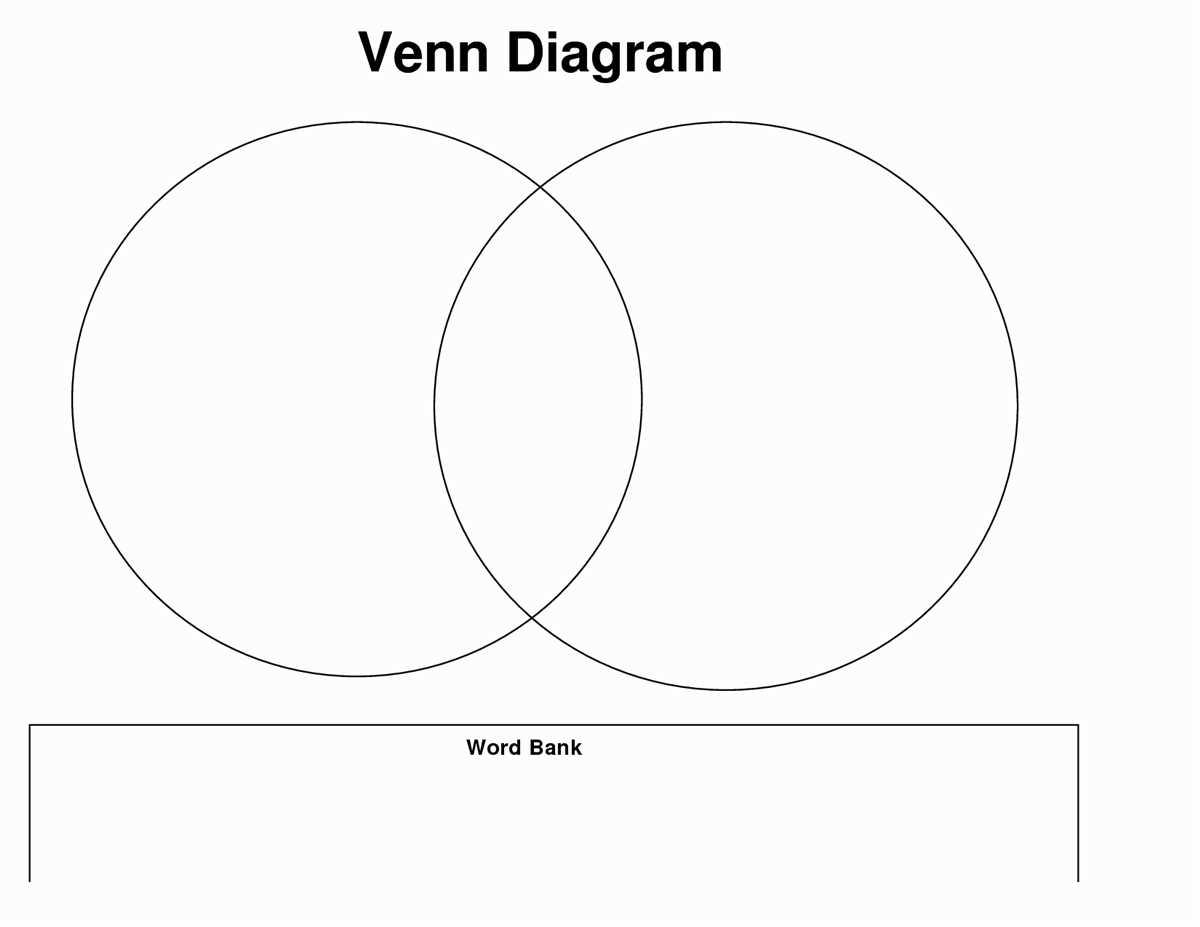
In today’s fast-paced world, effective communication is key. Whether you’re presenting a project to your colleagues, explaining a complex concept to a client, or organizing your thoughts for a report, visual aids can greatly enhance your ability to convey information clearly and concisely. One such aid is the diagram template in Microsoft Word.
Microsoft Word, a widely used word processing software, offers a variety of templates to assist users in creating documents of different types. Among these templates, the diagram template stands out as an incredibly helpful tool for organizing and presenting information in a visual format.
With the diagram template in Word, you can create professional-looking diagrams with just a few clicks. Whether you need to illustrate a flowchart, hierarchy, process, or relationship, the template provides a range of options to choose from. Additionally, you can customize the diagram to suit your specific needs by adding text, shapes, colors, and other visual elements.
Not only does the diagram template in Word help you create visually appealing diagrams, but it also saves you time and effort. Instead of starting from scratch, you can simply select a template, modify it to fit your requirements, and have a professional-looking diagram ready in no time. This feature makes it particularly useful for professionals, educators, and students who frequently need to create visual representations of data or concepts.
What is a Diagram Template in Word?
A diagram template in Word is a pre-designed visual representation that allows users to create professional and organized diagrams quickly and easily. These templates are available in various categories, such as flowcharts, organization charts, process diagrams, mind maps, and many more. They serve as a starting point for creating diagrams, saving time and effort for users.
When creating a diagram in Word using a template, users have the flexibility to customize the content and design to suit their specific needs. They can add or remove shapes, edit text, change colors and fonts, and modify the layout to create a diagram that effectively communicates their ideas and information.
Diagram templates in Word are beneficial for both beginners and experienced users. Beginners can take advantage of the pre-designed elements and layout to create professional-looking diagrams without any design skills or knowledge. Experienced users can leverage the templates as a time-saving tool to quickly create diagrams while maintaining consistency and quality.
Using a diagram template in Word offers several advantages. Firstly, it provides a structured framework to organize and present information visually, making complex ideas more understandable. Secondly, it enhances collaboration among team members by providing a shared visual language. It allows individuals to communicate concepts and processes effectively, leading to better decision-making and problem-solving.
Overall, diagram templates in Word are valuable tools for creating visually appealing and informative diagrams. They streamline the diagram creation process, allowing users to focus on the content and message they want to convey. With a wide range of templates available, users can find the perfect starting point for any type of diagram they need to create.
Understanding the Concept and Design
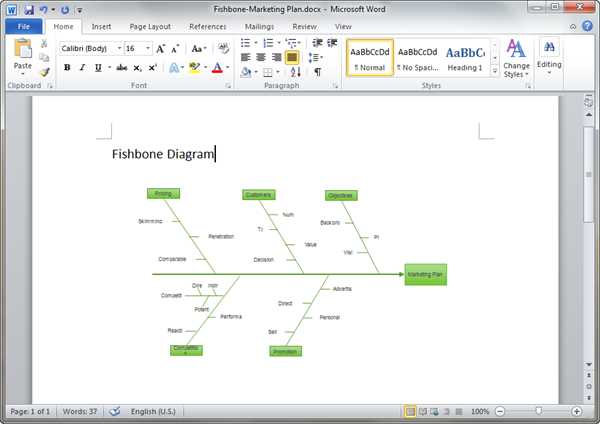
In order to effectively communicate complex ideas and information, it is crucial to utilize visual aids such as diagrams. Diagrams help to simplify complex concepts and present them in a clear and concise manner. They can be used in a variety of industries and disciplines, from business and marketing to science and technology. Diagrams allow for the visualization of relationships, processes, and hierarchies, making them an invaluable tool for organizing and presenting information.
When designing a diagram, careful consideration must be given to its purpose and intended audience. The specific goals and objectives of the diagram will influence its overall design. For example, if the diagram is intended to demonstrate a step-by-step process, a flowchart or a process diagram may be most appropriate. On the other hand, if the diagram is meant to show the relationship between different elements or concepts, a Venn diagram or a mind map may be more suitable.
Regardless of the type of diagram, there are several key elements that should be included for effective communication. These include clear labels and titles, a consistent color scheme, and appropriate icons or symbols to represent various elements. The layout of the diagram should also be carefully considered, with a logical flow and hierarchy that guides the viewer’s eye and ensures ease of understanding.
Furthermore, it is important to strike a balance between simplicity and complexity. While diagrams should aim to simplify complex concepts, they should also provide enough detail to accurately convey the information. Too much complexity can result in confusion, while too much simplicity can lead to an oversimplification of the topic.
Overall, understanding the concept and design principles behind diagrams is essential for effective communication. By utilizing visual aids in the form of diagrams, complex information can be presented in a clear and organized manner, making it easier for the audience to understand and retain the information being presented.
Advantages of Using Diagram Templates in Word
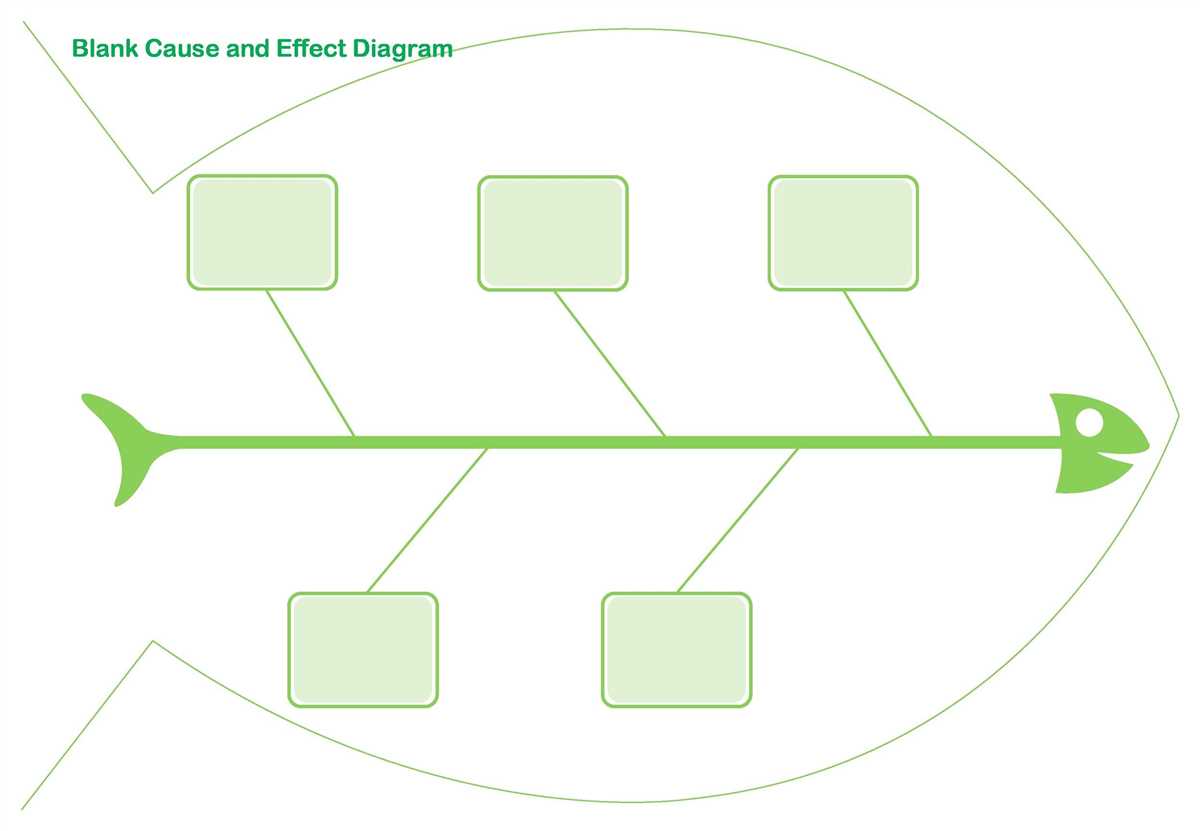
Diagram templates in Word offer numerous advantages that make them an essential tool for creating professional and visually appealing diagrams.
1. Time-saving: With diagram templates, you don’t have to start from scratch every time you need to create a diagram. These templates provide pre-designed shapes and layouts, which can be easily customized according to your specific requirements. This saves a significant amount of time and effort, allowing you to create diagrams efficiently.
2. Consistency: By using diagram templates, you can ensure consistency in the design of your diagrams. The templates offer a standardized format, allowing you to maintain a consistent visual style across all your diagrams. This not only enhances the professionalism of your documents but also makes it easier for others to interpret and understand the information presented in the diagrams.
3. Professional appearance: Diagram templates in Word are designed to provide a professional and polished look to your diagrams. These templates offer various formatting options, such as different colors, fonts, and styles, which aid in creating visually appealing diagrams. By using these templates, you can create diagrams that not only convey information but also leave a lasting impression on the audience.
4. Easy customization: While diagram templates offer pre-designed shapes and layouts, they also allow for easy customization. You can modify the size, color, and style of the shapes, as well as rearrange and resize them as per your requirements. This flexibility ensures that your diagrams reflect your unique needs and preferences while still maintaining a cohesive and professional look.
5. Collaboration: Diagram templates in Word facilitate collaboration by enabling multiple users to work on the same document simultaneously. You can easily share the template with team members, allowing them to make edits and updates in real-time. This promotes efficient teamwork and streamlines the process of diagram creation, leading to improved productivity.
In conclusion, diagram templates in Word offer a range of advantages, including time-saving, consistency, professional appearance, easy customization, and collaboration. By utilizing these templates, you can create visually appealing and informative diagrams with ease, enhancing the overall quality of your documents.
How to Create a Diagram Template in Word
Microsoft Word is a versatile word processing software that also offers powerful diagramming tools. Creating a diagram template in Word allows you to save time and maintain consistency in your documents. With a few simple steps, you can create a diagram template that can be easily customized for different purposes.
Here is a step-by-step guide on how to create a diagram template in Microsoft Word:
Step 1: Open a New Document
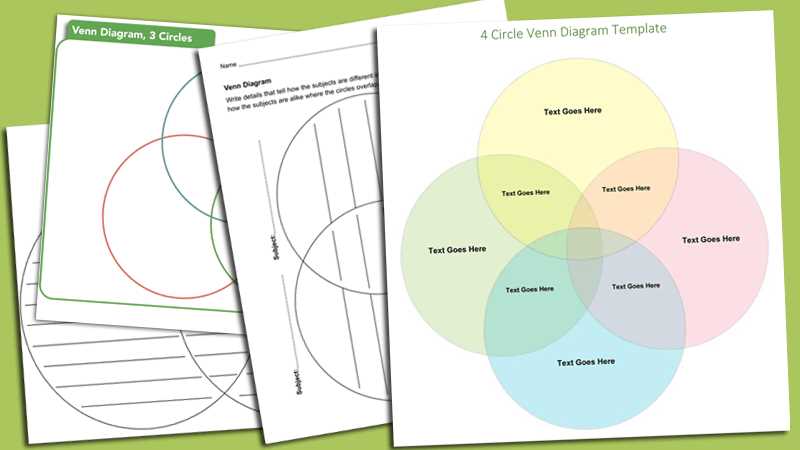
To begin, open a new document in Microsoft Word. You can do this by clicking on the “File” tab and selecting “New” from the drop-down menu. Alternatively, you can use the shortcut key “Ctrl+N” to quickly open a new document.
Step 2: Insert a Diagram
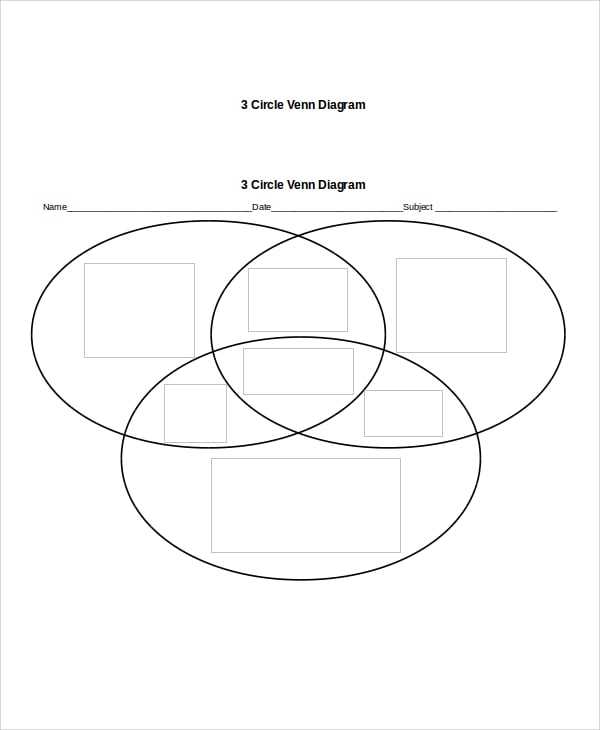
Next, click on the “Insert” tab in the toolbar and select “SmartArt” from the “Illustrations” group. Choose a diagram type that suits your needs, such as a flowchart, organization chart, or process diagram. Select the desired layout from the available options to insert the diagram into your document.
Step 3: Customize the Diagram
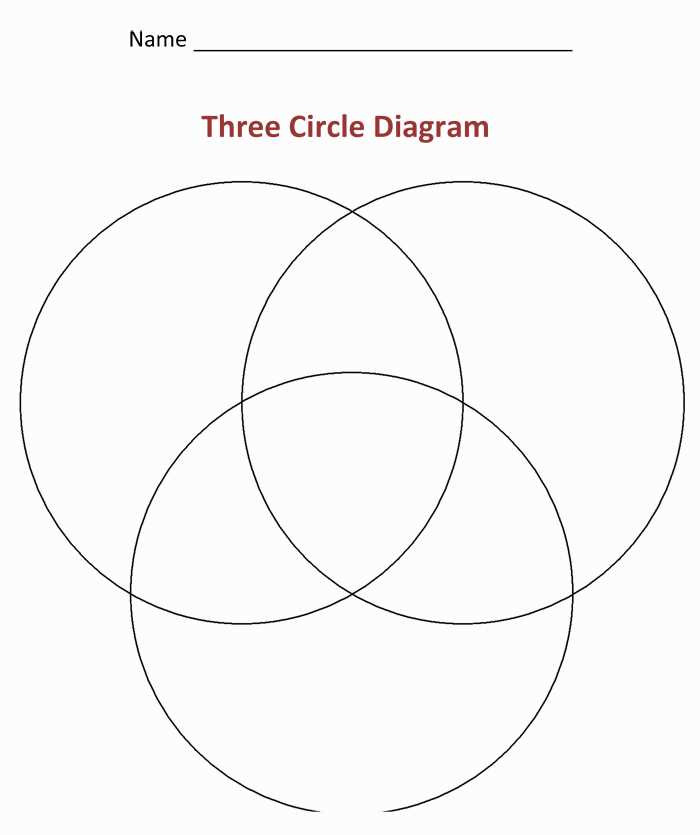
Once the diagram is inserted, you can customize it according to your requirements. Click on each element of the diagram to add text, change colors, or modify the shape and size. Use the formatting options available in the “SmartArt Tools” tab to make the necessary adjustments.
Step 4: Save the Template
After customizing the diagram, it’s time to save it as a template for future use. Click on the “File” tab and select “Save As” from the drop-down menu. Choose a location on your computer to save the template, and in the “Save as type” field, select “Word Template (*.dotx)” or “Word Macro-Enabled Template (*.dotm)” option. Give the template a descriptive name and click on the “Save” button.
Now, whenever you need to use the diagram template, simply open a new document in Word, go to the “File” tab, and select “New” from the drop-down menu. Choose “Custom” in the “Available Templates” section, and select your diagram template from the list. You can then modify the text and appearance of the diagram as needed.
Creating a diagram template in Word is an efficient way to streamline your document creation process. By following these steps, you can create a reusable template that can be easily customized to suit different scenarios and save you valuable time in the long run.
Customizing and Formatting Diagram Templates in Word
When creating diagrams in Microsoft Word, it is important to customize and format the diagram templates to suit your needs. By doing so, you can effectively communicate your ideas and concepts to your audience. Customizing and formatting diagram templates not only enhances the visual appeal of the diagram but also makes it easier to understand and interpret.
One way to customize diagram templates in Word is by changing the colors and styles of the shapes and lines. Word provides a variety of options to choose from, allowing you to match the colors and styles to your document’s overall theme or branding. You can also adjust the size and position of the shapes to create a more visually appealing layout.
Another important aspect of customizing diagram templates is adding labels and text to the shapes. This helps provide clarity and context to the diagram, making it easier for viewers to understand the information presented. Word offers various options for adding text, including the ability to change font styles, sizes, and colors. You can also use bullet points or numbering to organize and structure your text within the diagram.
In addition to customizing and formatting shapes and text, Word also allows you to add images or icons to your diagram templates. This can be useful for visualizing certain concepts or adding visual interest to your diagrams. Word provides a range of options for inserting images, such as importing images from your computer or using clip art from the Word gallery.
Overall, customizing and formatting diagram templates in Microsoft Word allows you to create visually appealing and informative diagrams that effectively communicate your ideas. By adjusting colors, styles, shapes, text, and images, you can enhance the visual impact of your diagrams and make them more engaging for your audience to interpret and understand.
Examples of Diagram Templates in Word
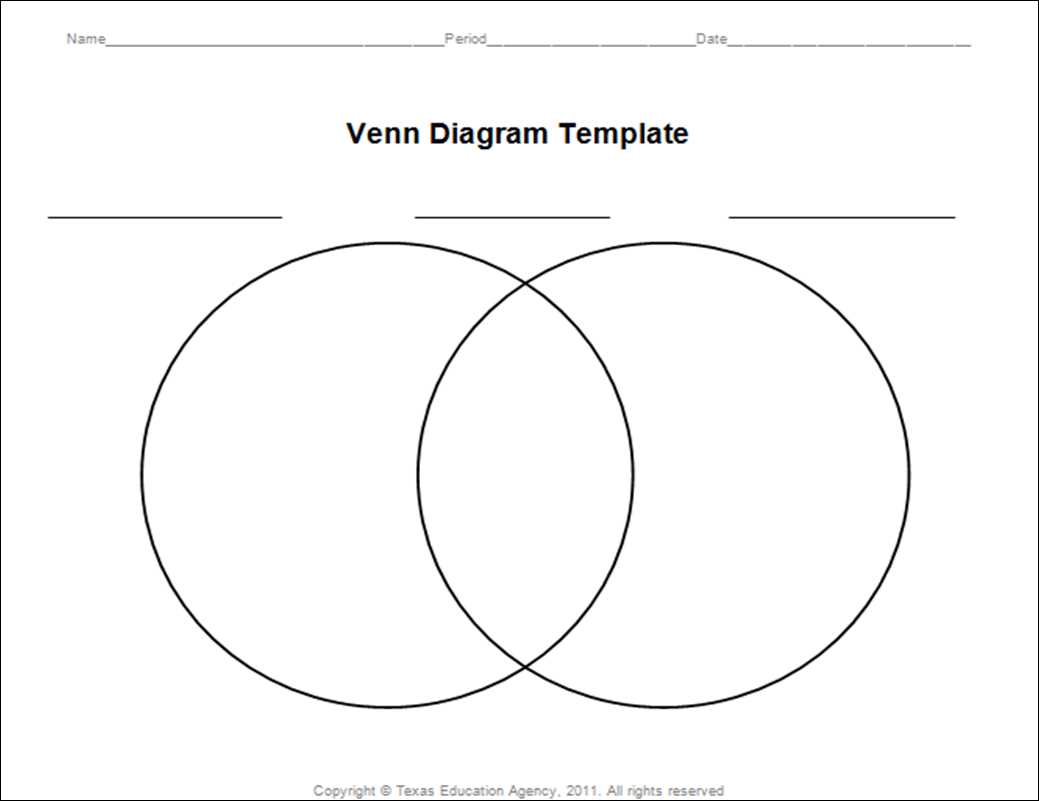
Microsoft Word provides a variety of diagram templates that users can utilize for various purposes. These templates can save time and effort, as they come pre-designed and allow for easy customization.
Here are some examples of diagram templates available in Word:
- Flowchart Template: This template is commonly used to visually represent a process or workflow. It consists of different shapes and connectors that can be easily modified.
- Organizational Chart Template: This template is ideal for illustrating the hierarchy and structure of an organization. It allows users to add names, positions, and connections to create an informative chart.
- Venn Diagram Template: Venn diagrams are useful for comparing and contrasting different entities or concepts. The template provides overlapping circles that can be filled with text or images.
- Timeline Template: This template is perfect for displaying a chronological sequence of events. Users can easily add dates, descriptions, and milestones to create a visually appealing timeline.
These are just a few examples, and Word offers many more diagram templates catering to various needs such as process maps, decision trees, SWOT analysis, and more. The templates can be accessed through the “Templates” option in the Word application, providing users with a wide range of options to choose from.
Overall, diagram templates in Word are a valuable resource for users who want to create visually appealing and informative diagrams without starting from scratch. They allow for easy customization and can be a time-saving solution for both personal and professional use.
Q&A:
What are some examples of diagram templates in Word?
Some examples of diagram templates in Word include flowcharts, organizational charts, Venn diagrams, process diagrams, and swimlane diagrams.
How can I access diagram templates in Word?
To access the diagram templates in Word, you can open a new document and click on the “Insert” tab. From there, click on “SmartArt” and choose the desired diagram template from the options available.
Can I customize the diagram templates in Word?
Yes, you can customize the diagram templates in Word. Once you have inserted a diagram template, you can add or remove shapes, change the color scheme, modify the layout, and edit the text according to your requirements.
Are there any additional diagram templates I can download for Word?
Yes, there are additional diagram templates that you can download for Word. You can visit the Microsoft Office website or search for third-party websites that offer a wide range of diagram templates compatible with Word.
What are some benefits of using diagram templates in Word?
Using diagram templates in Word can help you visualize and communicate complex information more effectively. They provide a structured and organized format, saving you time and effort in creating diagrams from scratch. Additionally, they can be easily shared and edited by multiple users.